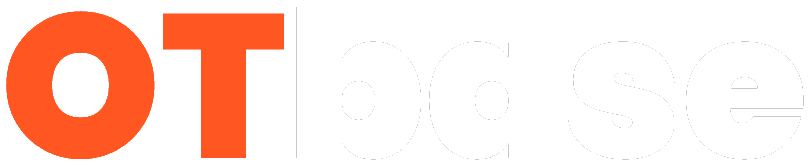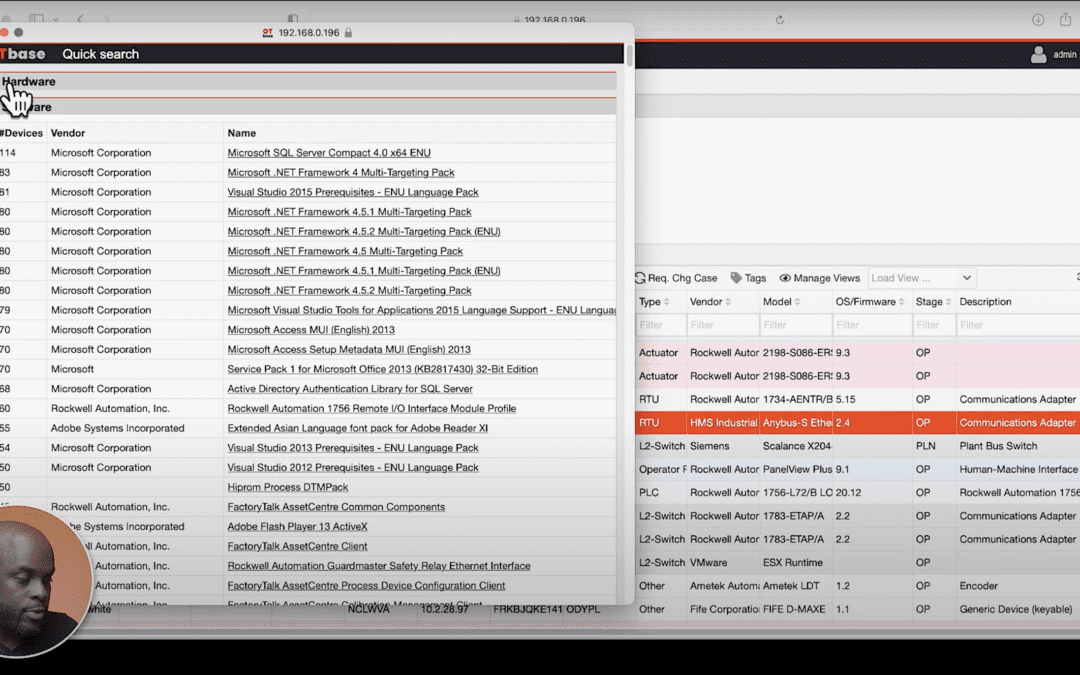In our previous blog post, we explored how OTbase Asset Management Software helps you match CVE data to your devices. Today, we’re diving into another powerful feature of OTbase Asset Inventory: Quick Search. As demonstrated in this video tutorial, Quick Search is the fastest way to find OT device, network, and system documentation.
Quick Search: Your Gateway to Information
Quick Search is conveniently located in the header next to the main menu. Here, you can type a specific search query like a device name, IP address, MAC address, or serial number. This brings up the device profile, where you can find out more information about the device such as general information, hardware information, connectivity, and more.
More Than Just Devices
But Quick Search isn’t limited to devices. Type in a location ID, and it brings up the location profile, complete with an interactive map and topology information. Enter a network name, and you can view a network profile, interactive maps, network topology, free IP addresses, and more.
Quick Search also accepts CVE IDs for vulnerability profiles, OT system names for system profiles, and change case names for change case profiles. If you enter a partial string, Quick Search will return a list of matching results across different categories.
With OTbase Quick Search, finding the information you need has never been easier or faster. Watch the full video tutorial to see Quick Search in action.
We hope this two-part series has given you a deeper understanding of the powerful features of OTbase Asset Inventory. Stay tuned for more insights into how you can leverage OTbase to enhance your OT security and efficiency.